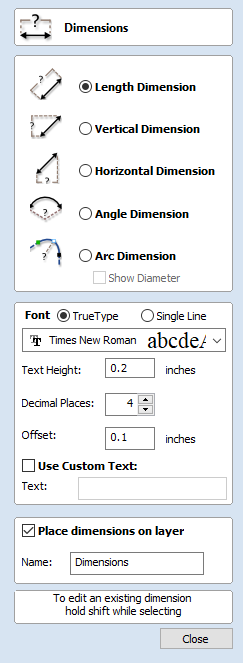
Draw Rectangle
Rectangles can be created by using the Draw Polyline tool or using the Draw Rectangle Tool. The Draw Rectangle Tool allows rectangles to be created interactively with the cursor and Quick Keys or by entering the exact coordinates, type of corners (square, internal or external radius) and Width and Height using typed input.
Interactive - Cursor
The quickest and simplest way to draw a rectangle is:
- Click and drag the left mouse button in the 2D View to begin drawing the rectangle from its first corner.
- While holding the left mouse button, drag to the required size.
- Releasing the left mouse button.
Holding Alt and dragging creates a rectangle from the middle point.
Holding Ctrl and dragging creates a square.
As the cursor is dragged across the screen so the XY size is dynamically updated. The increments will depend upon your snap radius and the job size.

Quick Keys
Instead of releasing the left mouse button when you have dragged your shape to the required size, you can also type exact values during the dragging process and set properties precisely.
- Left-click and drag out your shape in the 2D View.
- With the left mouse button still pressed, enter a quick key sequence detailed below.
- Release the left mouse button.
Default
By default, two values separated by a comma, will be used to set width and height of your rectangle. One value will create a square with that side length. While you are dragging out the rectangle corner, type Width Value,Height ValueEnter or Side Length,Enter to create a rectangle with the specified width and height.
Example
| Keys | Result |
|---|---|
| 1,2.5Enter | Creates rectangle with a width of 1 and a height of 2.5. |
Specifying Further Properties
By using specific letter keys after your value, you can also indicate precisely which property it relates to.
| Quick Keys | Result |
|---|---|
| ValueX | Creates a rectangle at the current dragged height, but with the width set to the entered value. |
| ValueY | Creates a rectangle at the current dragged width, but with the height set to the entered value. |
| ValueRValueX | Creates a rectangle with a radius (R) and width (X) set by the two entered values, but using the currently dragged height. |
| ValueRValueY | Creates a rectangle with a radius (R) and height (Y) set by the two entered values, but using the currently dragged width. |
| ValueWValueH | Creates a rectangle with a specified width (W) and height (H). No radiused corners. |
| ValueRValueWValueH | Create a rectangle with radius (R), width (W) and height (H) all specified by the entered values. |
Examples
| Keys | Result |
|---|---|
| 1X | Current dragged height with width (X) of 1. |
| 1Y | Current dragged width and height (Y) of 1. |
| 0.1R1X | A corner radius (R) of 0.1, a width (X) of 1 and the current dragged height. |
| 0.1R1Y | A corner radius (R) of 0.1, a height (Y) of 1 and the current dragged width. |
| 1W2H | A width (W) of 1 and height (H) of 2, no corner radius. |
| 0.1R1W2H | A corner radius (R) of 0.1, width (W) of 1 and height (H) of 2 |
Exact Size
Rectangles can also be drawn by entering the required XY origin point with the Width and Height of the rectangle.
Corner Type
Corners of the rectangle can be Square, Radiused Externally or Radiused Internally.

Edit
- Select the rectangle to modify and open the Draw Rectangle form.
- The selected shape is displayed as a dotted magenta line.
- Edit the Width and Height values.
- Click to update the rectangle.
To modify another rectangle without closing the form hold a Shift key down and select the next rectangle.
If you hold a Shift key down and select an object that isn't a rectangle (so if you click text or a polyline, for example) a Rectangle will be created as a bounding box of the clicked object:

Holding a Shift key down and clicking
the Star creates the bounding rectangle.
Just click to draw the bounding box.
You could then offset his box to have an even boundary around the selection.
Close the form
To finish drawing with the tool, you can:
- Click on the form
- Press the Esc key
- Click the Right mouse button in the 2D View.